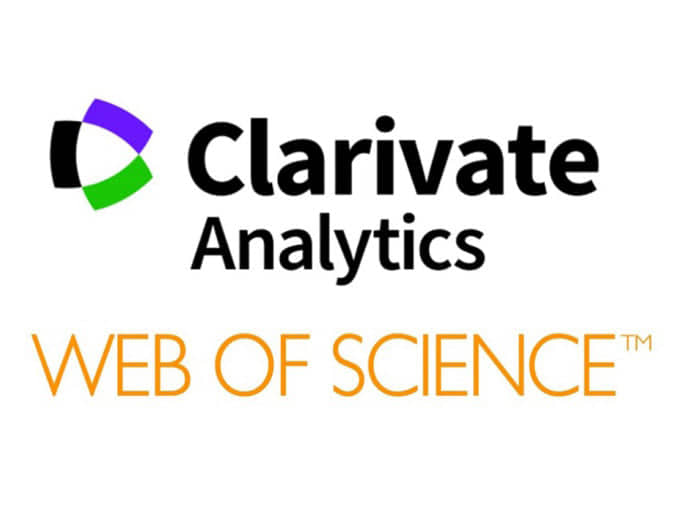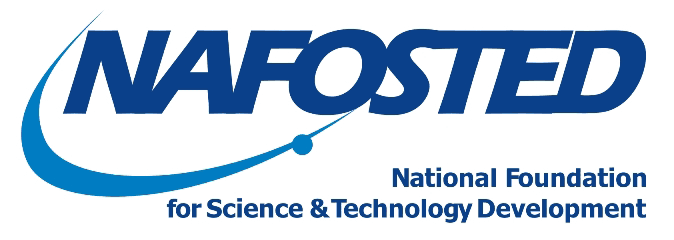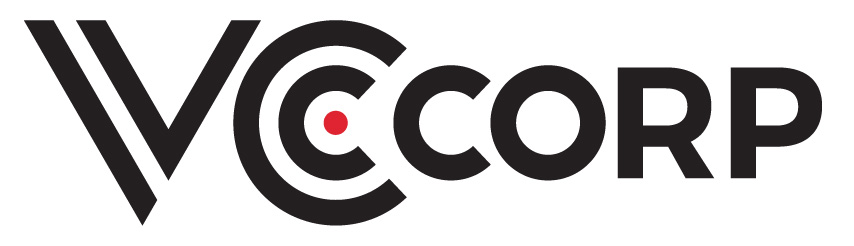Camera-Ready submission
Please adhere to the following steps to prepare and submit your camera ready version by October 30, 2018.
Step 1: Please revise your paper to make the necessary changes according to the reviews. You are highly recommended to take all comments of the reviewers seriously when preparing your final submission. Special care should be taken to requests for a better clarity, quality of English and writing.
Step 2: The camera-ready version of your paper should not exceed 8 pages. You must prepare your paper strictly following the new ACM sigconf templates (either LaTeX or Word) provided on the website:
/
An example of camera-ready paper is available HERE!!!
Note that in the new ACM sigconf template, each page excluding the first one must have a header. The header of even pages contains the conference information on the left (which should be "SoICT 2018, December 2018, Da Nang, Vietnam" in our case) and the short list of authors on the right. The header of odd pages contains the full tittle (or just short title if needed) of the paper on the left and the conference information on the right. If you have any problems with the templates, please contact ACM’s TeX support team at Aptara [email protected]
Step 3: You must formally grant permission to ACM to publish your paper before ACM can proceed with production. After receiving the email about ACM rights management from [email protected] in a few days, you must then follow the instructions of ACM to complete this step.
Step 4: When preparing your paper for submission using the ACM templates, you will need to include the rights management and bibstrip text blocks below to the lower left hand portion of the first page. As this text will provide rights information for your paper, please make sure that this text is displayed and positioned correctly when you submit your manuscript for publication.
The exact content of the rights management and bibstrip text blocks will be provided by the ACM rights management after you complete the third step.
Typically, the rights management and bibstrip text blocks look like as follows:
The exact content of the rights management and bibstrip text blocks will be provided by the ACM rights management after you complete the third step.
Typically, the rights management and bibstrip text blocks look like as follows:
Permission to make digital or hard copies of all or part of this work for personal or classroom use is granted without fee provided that copies are not made or distributed for profit or commercial advantage and that copies bear this notice and the full citation on the first page. Copyrights for components of this work owned by others than ACM must be honored. Abstracting with credit is permitted. To copy otherwise, or republish, to post on servers or to redistribute to lists, requires prior specific permission and/or a fee. Request permissions from [email protected]
SoICT ’18, December 6–7, 2018, Da Nang City, Viet Nam
© 2018 Association for Computing Machinery.
ACM ISBN 978-1-4503-6539-0/18/12...$15.00
/
Step 5: Please classify your work using ACM’S Computing Classification System (CCS). In the ACM Digital Library, the full CCS classification tree is presented in a visual display format
/
or is also viewable as a flat file
/
Please read the HOW TO CLASSIFY WORKS USING ACM'S COMPUTING CLASSIFICATION SYSTEM for instructions on how to classify your document using the 2012 ACM Computing Classification System and insert the index terms into your LaTeX or Microsoft Word source file.
Step 6: Please complete the ACM Reference format in the following template: [FULL_LIST_OF_AUTHORS]. 2018. [FULL_TITLE_OF_PAPER]. In SoICT ’18: Ninth International Symposium on Information and Communication Technology, December 6–7, 2018, Da Nang City, Viet Nam. ACM, New York, NY, USA, [NUMBER_OF_PAGES] pages. /, where the exact doi number will be provided by ACM after completing step 3.
Step 7: Please do not insert page numbers in your paper.
Step 8: NOTICE: (VERY IMPORTANT!) When making PDF file (from your MS Word or LaTeX document), you HAVE to EMBED ALL THE FONTS that you used in your document. This allows you to get the PDF file WITH FONTS EMBEDDED.
If you do not know how to embed fonts when making pdf file, you can obtain information about embedded fonts at the following addresses:
ACM WORD to PDF instructions or
/ or
/
If you use eps files in LaTeX, please do not forget to embed fonts into your eps files by following the instructions below:
How to embed fonts in latex EPS images using Linux system
Step 9: After completing all above steps, please log in to EasyChair by using the submission account, and submit the following files:
- the final PDF version of your paper,
- the zip file containing either all LaTeX source files or Word document.
The figure below demonstrates how to submit your files.
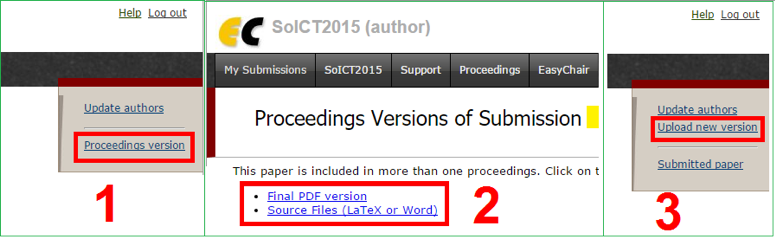
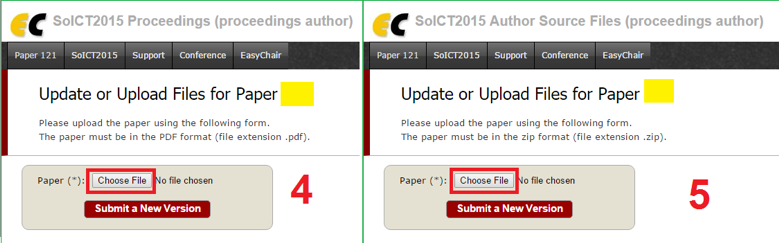
For further information, please click and look at the images provided here.